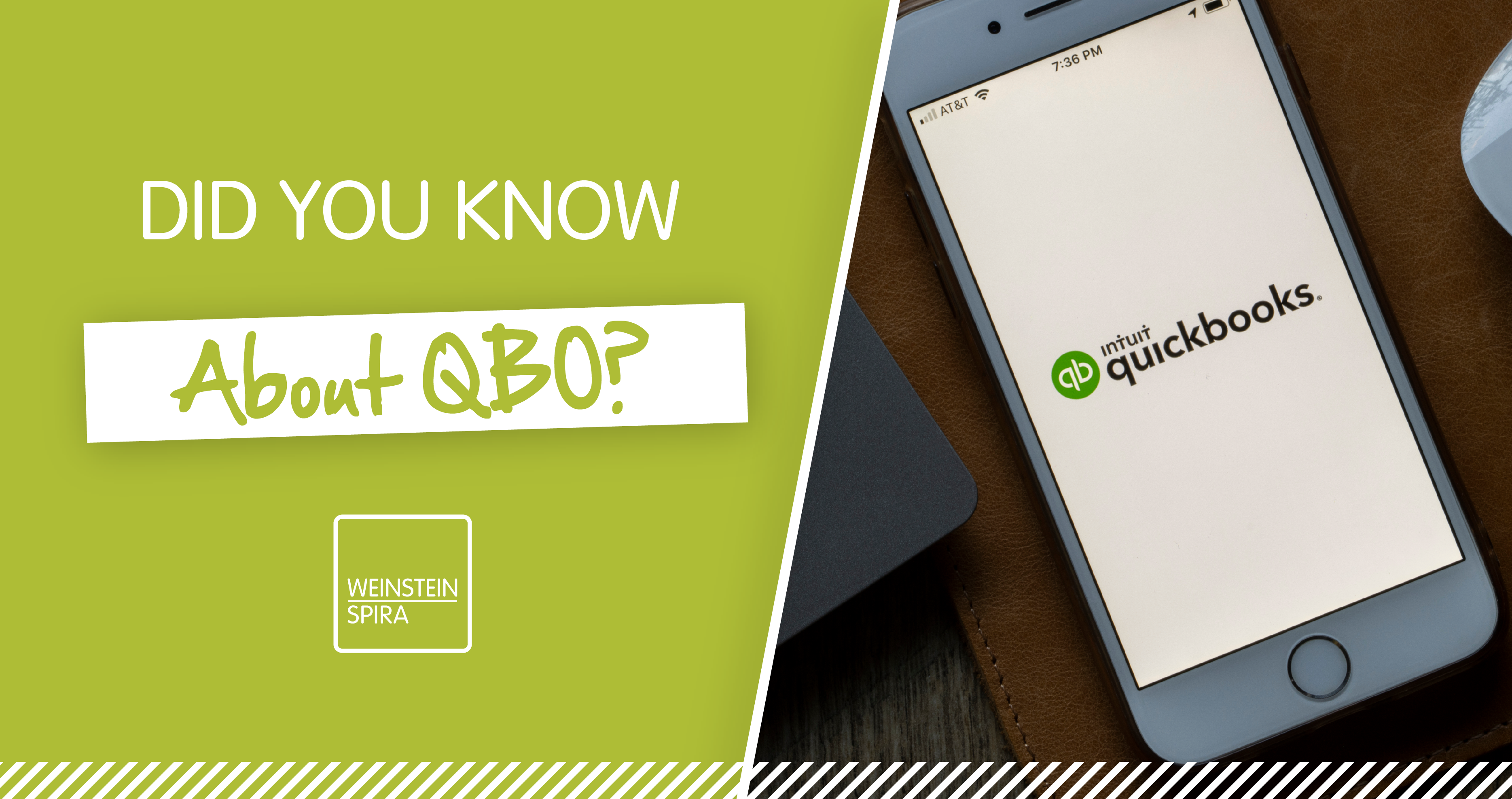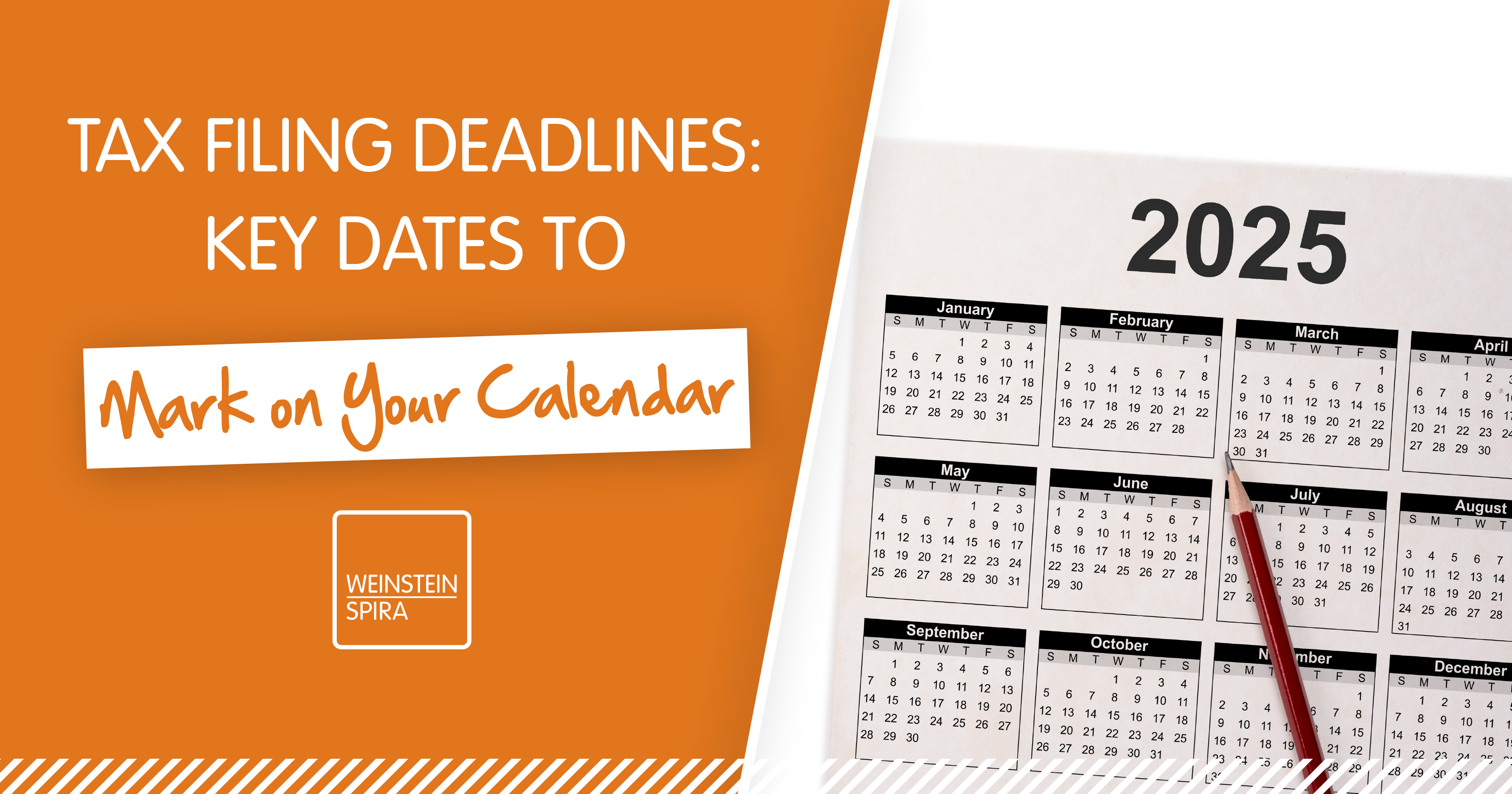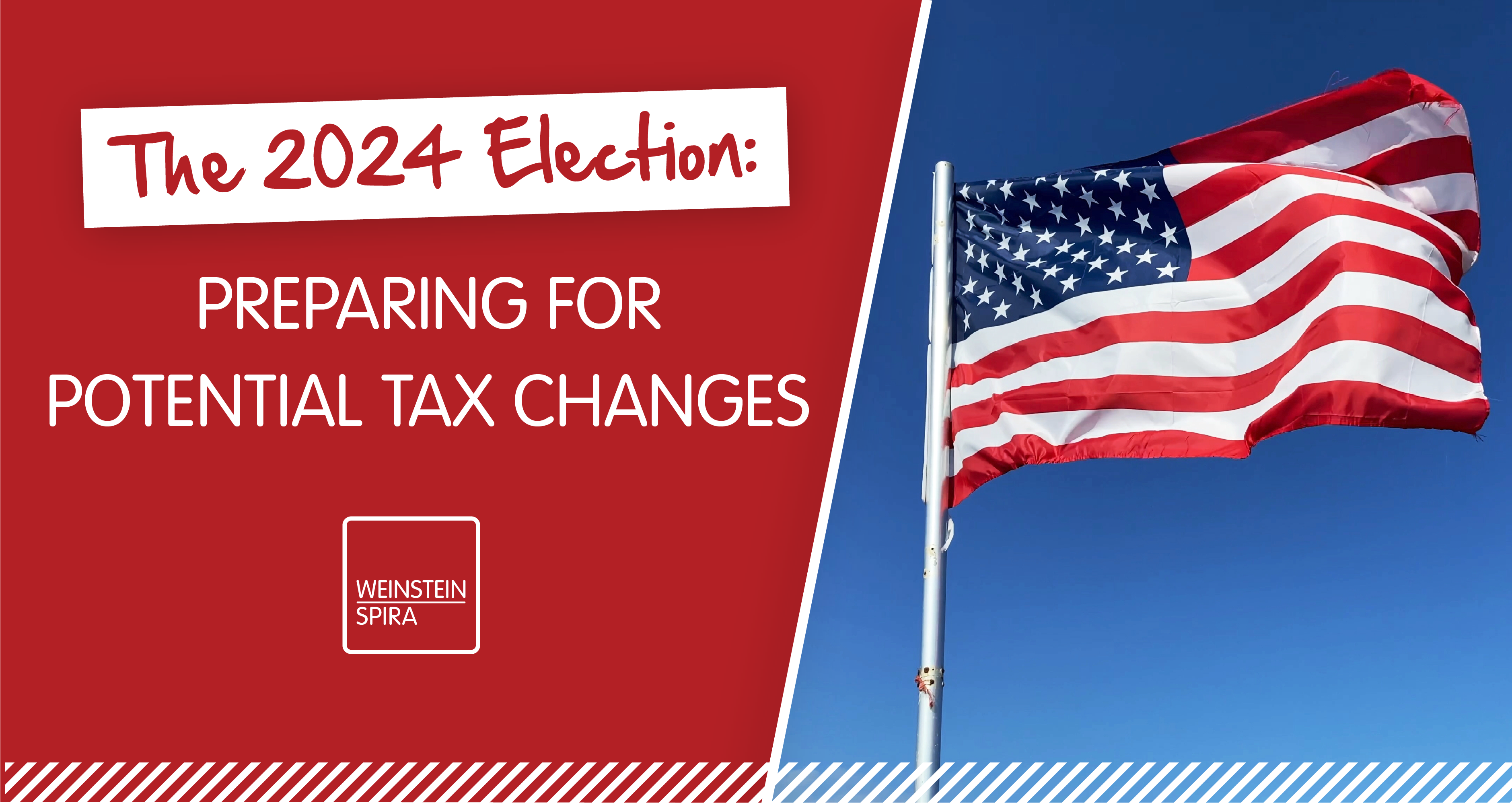QuickBooks holds a significant market share in the U.S, with QuickBooks Online (QBO) rapidly growing as more users migrate from desktop solutions to this cloud-based software. As a QBO user, you may be familiar with some of the features, but are you utilizing all that is offered to you in QBO? Check out what I think are some of the best tools in QBO to see how they can improve your business processes.
Mobile App
Did you know there is a phone and tablet app for QBO users? You simply download the Intuit QBO app onto your smartphone or tablet, log into your account and work from anywhere.
Features available on the mobile app include:
- Accept mobile payments
- Email invoices to customers
- Attach receipts to expenses
- View your profit and loss and balance sheet reports
- Provide estimates
- Review bank feed transactions
Receipt Capture
Did you know that the pile of receipts in your desk drawer can be stored in QBO? Business receipts are critical to accurately capture expenses but can easily get stacked up and out of control. QBO offers a feature that allows you to snap a picture of your receipts, upload them to your account and attach them to expense transactions. There are a couple of routes on how to tackle the shoebox of receipts:
- Upload Receipts: In QBO under Transactions > Receipts tab, you can upload PDF, JPG, or PNG file-type copies of your receipts. Once uploaded, QBO will process each receipt and assist in categorizing and connecting them to your bank feed transactions.
- Mobile App: In the QBO mobile app, you may snap pictures of your receipts to upload in the app. Then, you are given the option to create expense transactions from receipts.
- Email Forwarding: In QBO under the Transactions > Receipts tab, you can set up a forwarding email to which you may send your business receipts as an email attachment. As you snap pictures of receipts, you may forward them to the receipt-forwarding email you set up where the receipts will come available for you to review.
Mileage Tracking
The QBO mobile app includes a mileage tracker to log your business trips in the background of your phone. Once logged, you can swipe to classify trips as business or personal. The tracker will produce a mileage log for each calendar year, and you can watch the mileage deduction climb.
Bank Rules
You have probably already connected your bank account to QBO. Did you know there are rules you can set up to apply to recurring transactions? Utilizing bank rules will help comb through the low-hanging fruit in your bank feed. You can set up bank rules on the bank feed transactions as you go, or you may use the bank rules tab in the Transactions section in QBO. Rules can also be imported from another company if you have multiple QBO accounts.
Batch Reclassify
Did you know you can batch reclassify transactions in QBO? You may have a few transactions you need to move from one category to another. Individually opening each transaction to change it takes time. Using batch reclassify can turn a task that takes an hour into seconds. There are a few avenues to use batch reclassify. You can go through the vendor profile, select all desired transactions to be changed and reclassify them. You may also contact your accountant as they have more advanced batch reclassify tools.
Thinking about exploring these features or wondering what else QBO can do for your business? Give us a call! Our Client Accounting and Advisory Services (CAAS) team has QBO experts and certified Advanced QB ProAdvisors ready to help you navigate your QBO.